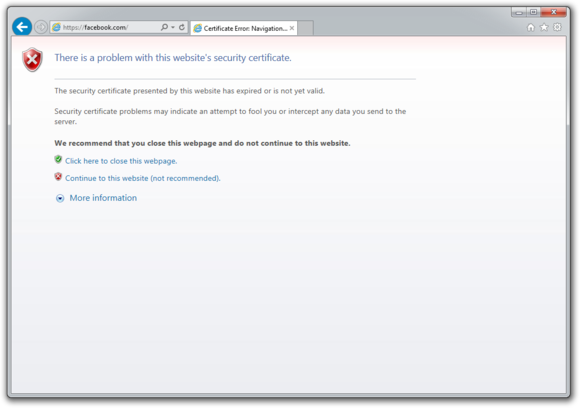Action: Shortcut-keys
Copy:Ctrl+C
Create new VI:Ctrl+N
Cut:Ctrl+X
Exit LabVIEW:Ctrl+Q
Find and replace:Ctrl+F
Full Size:Ctrl+/
Navigation Windows:Ctrl+shift+N
Open Project:OAlt+F E
Open VI:Ctrl+O
Page Setup:Alt+F T
Paste:Ctrl+V
Print Window:Ctrl+P
Redo :Ctrl+shift+Z
Remove Broken Wires:Ctrl+B
RUN :Ctrl+R
Save:Ctrl+S
Save all open VI:Ctrl+shift +S
Save All:Ctrl+Shift+S
Save VI as ..:Alt+F+A
Search the Labview Help:Ctrl+?
Select All:Ctrl+A
Show Context Help:Ctrl+H
Show Front Panel:Ctrl+E
Step Into:Ctrl+Down
Step Over:Ctrl+Right
Tile Left and Right:Ctrl+T
Undo Window Size:Ctrl+Z
Step Out:Ctrl+Up
VI properties:Ctrl+I
VI Revision History:Ctrl+Y
Brings the desktop to the top of all other windows:WINKEY + D
Cycle through open programs through the taskbar:WINKEY + Tab
Display the Microsoft Windows help :WINKEY + F1
Display the search for computers window:WINKEY + CTRL + F
Display the Windows Search / Find feature:WINKEY + F
Lock the computer (Windows XP) :WINKEY + L
Undo the minimize done by WINKEY + M and WINKEY + D:WINKEY + SHIFT +M
Minimizes all windows:WINKEY + M
Open Microsoft Explorer:WINKEY + E
Open the run window:WINKEY + R
Open the system properties window :WINKEY + Pause / Break key
Open Utility Manager:WINKEY + U
Bold:Ctrl-B
Check for new mail:F9 (Outlook 2003)
Check for new mail:F5 (Outlook 2000,2002)
Close a window:Esc
Close a window:Alt-F4
Copy:Ctrl-C
Create Appointment:Ctrl-Shift-A
Create Contact:Ctrl-Shift-C
Create Flag for follow-up:Ctrl-Shift-G
Create Folder:Ctrl-Shift-E
Create Meeting Request:Ctrl-Shift-Q
Create Message:Ctrl-Shift-M
Create Note:Ctrl-Shift-N
Create Task:Ctrl-Shift-K
Create Task Request:Ctrl-Shift-U
Cut:Ctrl-X
Delete opened item:Ctrl-D
Find Advanced:Ctrl-Shift-F
Folder List - Open:Ctrl-Y/td>
Forward selected mail:Ctrl-F
Italics:Ctrl-I
Mark item as read:Ctrl-Q
Move down one screen gDn
gDn
Move to first item:Home
Move to last item:End
Move up one screen gUp
gUp
Create new default item:Ctrl-N
Open “Find a Contact”:F11
Open “Look In”:Open Alt-I
Open selected item:Ctrl-O
Open selected item:Enter
Paste:Ctrl-V
Print:Ctrl-P
Read next email:Ctrl->
Read previous email:Ctrl-<
Redo :Ctrl-Y
Remove last semi-colon from mail addressee:Remove last semi-colon from mail addressee Alt-K
Reply to selected message Ctrl-R:Reply to selected message Ctrl-R
Save Ctrl-S:Save Ctrl-S
Select all items Ctrl-A:Select all items Ctrl-A
Select to first item Ctrl-Shift-Home:Select to first item Ctrl-Shift-Home
Select to last item Ctrl-Shift-End:Select to last item Ctrl-Shift-End
Send email message:Ctrl-Enter
Spell check open item:F7
Switch to Inbox:Ctrl-Shift-I
Switch to Outbox:Ctrl-Shift-O
Underline:Ctrl-U
Undo:Ctrl-Z
Application window-maximize:Alt-F10
Application window-previous:Alt-Shift-F6
Application window-restore :Alt-F5
AutoFormat:Ctrl-Alt-K
AutoText-create :Alt-F3
AutoText-insert entry :Ctrl-Alt-V
AutoText-insert :entry F3
Bold :Ctrl-B
Bookmarks :Ctrl-Shift-F5
Break-column:Ctrl-Shift-Enter
Break-page:Ctrl-Enter
Browse a document:Ctrl-Alt-Home
Browse next/previous item:Ctrl-PgDn/PgUp
Capatilize word:shift+f3
Case-All Caps:Ctrl-Shift-A
Close:Ctrl-F4
Close:Ctrl-W
Copy :Ctrl + C
Copy formatting:Ctrl-Shift-C
Create a nonbreaking hyphen:CTRL+HYPHEN
Create a nonbreaking space:CTRL+SHIFT+SPACEBAR
Customize a menu:Ctrl-Alt =
Customize a shortcut :Ctrl-Alt-Num +
Cut:Ctrl-X
Date Field:Alt-Shift-D
Decrease font size:CTRL+SHIFT+<
Dialog box next tabbed section :Ctrl-Tab
Dialog box previous tabbed section:Ctrl-Shift-Tab
Document window-move:Ctrl-F7
Document window-restore:Ctrl-F5
Document window-size:Ctrl-F8
Drawing-constrain shape to symmetrical :Shift-drag
Drawing-draw from center :Ctrl-drag
Ellipsis:Ctrl-Alt-
Em Dash:Ctrl-Alt-Num -
Endnote:Ctrl-Alt-E
Exit application:Alt-F4
Fields-display code:Shift-F9
Fields-display codes (toggle):Alt-F9
Fields-double-click in field:Alt-Shift-F9
Fields-insert blank field:Ctrl-F9
Fields-lock a field :Ctrl-3
Fields-lock a field:Ctrl-F11
Fields-next:field F11
Fields-previous field:Shift-F11
Fields-unlink a field:Ctrl-6
Fields-unlink a field:Ctrl-Shift-F9
Fields-unlock a field:Ctrl-4
Fields-unlock a field:Ctrl-Shift-F11
Fields-update:Alt-Shift-U
Fields-update link in source:Ctrl-Shift-F7
Fields-update selected:field F9
Find :Find Ctrl + F
Font:Ctrl-D
Font:Ctrl-Shift-F
Font grow/shrink 1 pt:Ctrl- ] or [
Font next/previous size:Ctrl-Shift- >or <
Font Size Ctrl-Shift-P:Font Size Ctrl-Shift-P
Footnote:Ctrl-Alt-F
Create a new blank document:Ctrl + N
Go Back :Ctrl-Alt-Z
Go Back :Shift-F5
GoTo :Ctrl-G
GoTo Next/Previous Paragraph :Ctrl-Up/Down
GoTo Next/Previous Word :Ctrl-Left/Right
Graphic-crop:Shift-drag
Graphic-original proportions :Ctrl-click
Hanging indent-decrease :Ctrl-Shift-T
Hanging Indent-increase :Ctrl-T
Hard hyphen - :Ctrl-Shift -
Hard space:Hard space
Header/Footer-link to previous:Alt-Shift-R
Heading Level 1:Ctrl-Alt-1
Heading Level 2:Ctrl-Alt-2
Heading Level 3:Ctrl-Alt-3
Help:F1
Help-Whats This? :Shift-F1
Hidden text:Ctrl-Shift-H
Hyperlink:Ctrl-K
CTRL+SHIFT+>:Increase font size
Indent-decrease:Ctrl-Shift-M
Indent-increase:Ctrl-M
Ctrl-Alt-M:Insert Comment
Insert ListNum:field Ctrl-Alt-L
Italics:Ctrl-I
Justify-Center:Ctrl-E
Justify-Full:Ctrl-J
Justify-Left:Ctrl-L
Justify-Right:Ctrl-R
Line-spacing:Ctrl-1
Line-spacing 1.5 :Ctrl-5
Line-spacing 2:Ctrl-2
List Bullet Style:Ctrl-Shift-L
Macros-edit:Alt-F8
Macros-view VBA code:Alt-F11
Mark-Index entry:Alt-Shift-X
Mark-TOA citation:Alt-Shift-I
Mark-TOC entry:entry Alt-Shift-O
Maximize window:Ctrl-F10
Menu Bar:F10
Merge-data edit:Alt-Shift-E
Merge-field insert:Alt-Shift-F
Merge-preview:Alt-Shift-K
Merge-to document:Alt-Shift-N
Merge-to printer:Alt-Shift-M
Microsoft Script Editor:Alt-Shift-F11
Microsoft System Info:Ctrl-Alt-F1
Move between master/subdocument :Ctrl-\
Newline within paragraph:Shift-Enter
Next window:Ctrl-F6
Nonprinting characters:Ctrl-Shift-8
Normal Style Ctrl-Shift-N:Ctrl-Shift-N
Open a document:Ctrl-O
Open:Ctrl + O Opens a saved document
Outlining-collapse:Alt-Shift-Num -
Outlining-expand :Alt-Shift =
Outlining-expand:Alt-Shift-Num +
Outlining-move:Alt-Shift-Up/Down
Outlining-promote/demote:Alt-Shift-Left/Right
Outlining-Show 1st line:Alt-Shift-L
Outlining-Show All Headings:Alt-Shift-A
Outlining-Show Heading 1:Alt-Shift-1
Outlining-Show Heading 2:Alt-Shift-2
Outlining-Show Heading 3:Alt-Shift-3
Outlining-Show Heading 4 :Alt-Shift-4
Outlining-Show Heading 5 :Alt-Shift-5
Outlining-Show Heading 6:Alt-Shift-6
Outlining-Show Heading 7:Alt-Shift-7
Outlining-Show Heading 8:Alt-Shift-8
Outlining-Show Heading 9:Alt-Shift-9
Page number field:Alt-Shift-P
Pane-Close:Alt-Shift-C
Paragraph Space Above (add/delete 12 pt.)Ctrl-0:Ctrl-0 (zero)
Paste:Ctrl-V
Print:Ctrl-P
Print Preview:Ctrl-Alt-I
Redo the last action:CTRL+Y
Remove Character formats:Ctrl-Shift-Z
Remove menu item:Ctrl-Alt -
Remove Paragraph formats:Ctrl-Q
Remove paragraph or character formatting:CTRL+SPACEBAR
Repeat the last command:Ctrl-Y
Repeat Find:Ctrl-Alt-Y
Repeat Find Shift-F4 :Repeat Find Shift-F4
Replace:Ctrl-H
Revision Marks on/off :Ctrl-Shift-E
Save As:F12
Save:Ctrl-S
Select All:Ctrl-A
Selection extended:F8
Selection reduced:Shift-F8
Shortcut Menu:Shift-F10
Small Caps:Ctrl-Shift-K
Soft hyphen - :Ctrl -
Spelling and Grammar check:F7
Spell-It-display next misspelling:Alt-F7
Spike-cut to :Ctrl-F3
Spike-paste:Ctrl-Shift-F3
Split a window:Ctrl-Alt-S
Style box:Ctrl-Shift-S
Subscript:Ctrl =
Symbol Font :Ctrl-Shift-Q
Table-remove border lines :Ctrl-Alt-U
Table-to column:bottom Alt-PgDn
Table-to column top:Alt-PgUp
Table-to row beginning:Alt-Home
Table-to row end:Alt-End
Thesaurus:Shift-F7
Time Field:Alt-Shift-T
To bottom/top of screen :Ctrl-Alt-PgDn/PgUp
Type (c):Ctrl-Alt-C
Type (r):Ctrl-Alt-R
Type (tm):Ctrl-Alt-T
underline:CTRL+U
Underline-double:Ctrl-Shift-D
Underline-word:Ctrl-Shift-W
Undo:Ctrl-Z
View-Normal :Ctrl-Alt-N
View-Outline:Ctrl-Alt-O
View-Page :Ctrl-Alt-P
Window pane-next:F6
Window pane-previous:Shift-F6
Copy:Ctrl+C
Create new VI:Ctrl+N
Cut:Ctrl+X
Exit LabVIEW:Ctrl+Q
Find and replace:Ctrl+F
Full Size:Ctrl+/
Navigation Windows:Ctrl+shift+N
Open Project:OAlt+F E
Open VI:Ctrl+O
Page Setup:Alt+F T
Paste:Ctrl+V
Print Window:Ctrl+P
Redo :Ctrl+shift+Z
Remove Broken Wires:Ctrl+B
RUN :Ctrl+R
Save:Ctrl+S
Save all open VI:Ctrl+shift +S
Save All:Ctrl+Shift+S
Save VI as ..:Alt+F+A
Search the Labview Help:Ctrl+?
Select All:Ctrl+A
Show Context Help:Ctrl+H
Show Front Panel:Ctrl+E
Step Into:Ctrl+Down
Step Over:Ctrl+Right
Tile Left and Right:Ctrl+T
Undo Window Size:Ctrl+Z
Step Out:Ctrl+Up
VI properties:Ctrl+I
VI Revision History:Ctrl+Y
Brings the desktop to the top of all other windows:WINKEY + D
Cycle through open programs through the taskbar:WINKEY + Tab
Display the Microsoft Windows help :WINKEY + F1
Display the search for computers window:WINKEY + CTRL + F
Display the Windows Search / Find feature:WINKEY + F
Lock the computer (Windows XP) :WINKEY + L
Undo the minimize done by WINKEY + M and WINKEY + D:WINKEY + SHIFT +M
Minimizes all windows:WINKEY + M
Open Microsoft Explorer:WINKEY + E
Open the run window:WINKEY + R
Open the system properties window :WINKEY + Pause / Break key
Open Utility Manager:WINKEY + U
Bold:Ctrl-B
Check for new mail:F9 (Outlook 2003)
Check for new mail:F5 (Outlook 2000,2002)
Close a window:Esc
Close a window:Alt-F4
Copy:Ctrl-C
Create Appointment:Ctrl-Shift-A
Create Contact:Ctrl-Shift-C
Create Flag for follow-up:Ctrl-Shift-G
Create Folder:Ctrl-Shift-E
Create Meeting Request:Ctrl-Shift-Q
Create Message:Ctrl-Shift-M
Create Note:Ctrl-Shift-N
Create Task:Ctrl-Shift-K
Create Task Request:Ctrl-Shift-U
Cut:Ctrl-X
Delete opened item:Ctrl-D
Find Advanced:Ctrl-Shift-F
Folder List - Open:Ctrl-Y/td>
Forward selected mail:Ctrl-F
Italics:Ctrl-I
Mark item as read:Ctrl-Q
Move down one screen
Move to first item:Home
Move to last item:End
Move up one screen
Create new default item:Ctrl-N
Open “Find a Contact”:F11
Open “Look In”:Open Alt-I
Open selected item:Ctrl-O
Open selected item:Enter
Paste:Ctrl-V
Print:Ctrl-P
Read next email:Ctrl->
Read previous email:Ctrl-<
Redo :Ctrl-Y
Remove last semi-colon from mail addressee:Remove last semi-colon from mail addressee Alt-K
Reply to selected message Ctrl-R:Reply to selected message Ctrl-R
Save Ctrl-S:Save Ctrl-S
Select all items Ctrl-A:Select all items Ctrl-A
Select to first item Ctrl-Shift-Home:Select to first item Ctrl-Shift-Home
Select to last item Ctrl-Shift-End:Select to last item Ctrl-Shift-End
Send email message:Ctrl-Enter
Spell check open item:F7
Switch to Inbox:Ctrl-Shift-I
Switch to Outbox:Ctrl-Shift-O
Underline:Ctrl-U
Undo:Ctrl-Z
Application window-maximize:Alt-F10
Application window-previous:Alt-Shift-F6
Application window-restore :Alt-F5
AutoFormat:Ctrl-Alt-K
AutoText-create :Alt-F3
AutoText-insert entry :Ctrl-Alt-V
AutoText-insert :entry F3
Bold :Ctrl-B
Bookmarks :Ctrl-Shift-F5
Break-column:Ctrl-Shift-Enter
Break-page:Ctrl-Enter
Browse a document:Ctrl-Alt-Home
Browse next/previous item:Ctrl-PgDn/PgUp
Capatilize word:shift+f3
Case-All Caps:Ctrl-Shift-A
Close:Ctrl-F4
Close:Ctrl-W
Copy :Ctrl + C
Copy formatting:Ctrl-Shift-C
Create a nonbreaking hyphen:CTRL+HYPHEN
Create a nonbreaking space:CTRL+SHIFT+SPACEBAR
Customize a menu:Ctrl-Alt =
Customize a shortcut :Ctrl-Alt-Num +
Cut:Ctrl-X
Date Field:Alt-Shift-D
Decrease font size:CTRL+SHIFT+<
Dialog box next tabbed section :Ctrl-Tab
Dialog box previous tabbed section:Ctrl-Shift-Tab
Document window-move:Ctrl-F7
Document window-restore:Ctrl-F5
Document window-size:Ctrl-F8
Drawing-constrain shape to symmetrical :Shift-drag
Drawing-draw from center :Ctrl-drag
Ellipsis:Ctrl-Alt-
Em Dash:Ctrl-Alt-Num -
Endnote:Ctrl-Alt-E
Exit application:Alt-F4
Fields-display code:Shift-F9
Fields-display codes (toggle):Alt-F9
Fields-double-click in field:Alt-Shift-F9
Fields-insert blank field:Ctrl-F9
Fields-lock a field :Ctrl-3
Fields-lock a field:Ctrl-F11
Fields-next:field F11
Fields-previous field:Shift-F11
Fields-unlink a field:Ctrl-6
Fields-unlink a field:Ctrl-Shift-F9
Fields-unlock a field:Ctrl-4
Fields-unlock a field:Ctrl-Shift-F11
Fields-update:Alt-Shift-U
Fields-update link in source:Ctrl-Shift-F7
Fields-update selected:field F9
Find :Find Ctrl + F
Font:Ctrl-D
Font:Ctrl-Shift-F
Font grow/shrink 1 pt:Ctrl- ] or [
Font next/previous size:Ctrl-Shift- >or <
Font Size Ctrl-Shift-P:Font Size Ctrl-Shift-P
Footnote:Ctrl-Alt-F
Create a new blank document:Ctrl + N
Go Back :Ctrl-Alt-Z
Go Back :Shift-F5
GoTo :Ctrl-G
GoTo Next/Previous Paragraph :Ctrl-Up/Down
GoTo Next/Previous Word :Ctrl-Left/Right
Graphic-crop:Shift-drag
Graphic-original proportions :Ctrl-click
Hanging indent-decrease :Ctrl-Shift-T
Hanging Indent-increase :Ctrl-T
Hard hyphen - :Ctrl-Shift -
Hard space:Hard space
Header/Footer-link to previous:Alt-Shift-R
Heading Level 1:Ctrl-Alt-1
Heading Level 2:Ctrl-Alt-2
Heading Level 3:Ctrl-Alt-3
Help:F1
Help-Whats This? :Shift-F1
Hidden text:Ctrl-Shift-H
Hyperlink:Ctrl-K
CTRL+SHIFT+>:Increase font size
Indent-decrease:Ctrl-Shift-M
Indent-increase:Ctrl-M
Ctrl-Alt-M:Insert Comment
Insert ListNum:field Ctrl-Alt-L
Italics:Ctrl-I
Justify-Center:Ctrl-E
Justify-Full:Ctrl-J
Justify-Left:Ctrl-L
Justify-Right:Ctrl-R
Line-spacing:Ctrl-1
Line-spacing 1.5 :Ctrl-5
Line-spacing 2:Ctrl-2
List Bullet Style:Ctrl-Shift-L
Macros-edit:Alt-F8
Macros-view VBA code:Alt-F11
Mark-Index entry:Alt-Shift-X
Mark-TOA citation:Alt-Shift-I
Mark-TOC entry:entry Alt-Shift-O
Maximize window:Ctrl-F10
Menu Bar:F10
Merge-data edit:Alt-Shift-E
Merge-field insert:Alt-Shift-F
Merge-preview:Alt-Shift-K
Merge-to document:Alt-Shift-N
Merge-to printer:Alt-Shift-M
Microsoft Script Editor:Alt-Shift-F11
Microsoft System Info:Ctrl-Alt-F1
Move between master/subdocument :Ctrl-\
Newline within paragraph:Shift-Enter
Next window:Ctrl-F6
Nonprinting characters:Ctrl-Shift-8
Normal Style Ctrl-Shift-N:Ctrl-Shift-N
Open a document:Ctrl-O
Open:Ctrl + O Opens a saved document
Outlining-collapse:Alt-Shift-Num -
Outlining-expand :Alt-Shift =
Outlining-expand:Alt-Shift-Num +
Outlining-move:Alt-Shift-Up/Down
Outlining-promote/demote:Alt-Shift-Left/Right
Outlining-Show 1st line:Alt-Shift-L
Outlining-Show All Headings:Alt-Shift-A
Outlining-Show Heading 1:Alt-Shift-1
Outlining-Show Heading 2:Alt-Shift-2
Outlining-Show Heading 3:Alt-Shift-3
Outlining-Show Heading 4 :Alt-Shift-4
Outlining-Show Heading 5 :Alt-Shift-5
Outlining-Show Heading 6:Alt-Shift-6
Outlining-Show Heading 7:Alt-Shift-7
Outlining-Show Heading 8:Alt-Shift-8
Outlining-Show Heading 9:Alt-Shift-9
Page number field:Alt-Shift-P
Pane-Close:Alt-Shift-C
Paragraph Space Above (add/delete 12 pt.)Ctrl-0:Ctrl-0 (zero)
Paste:Ctrl-V
Print:Ctrl-P
Print Preview:Ctrl-Alt-I
Redo the last action:CTRL+Y
Remove Character formats:Ctrl-Shift-Z
Remove menu item:Ctrl-Alt -
Remove Paragraph formats:Ctrl-Q
Remove paragraph or character formatting:CTRL+SPACEBAR
Repeat the last command:Ctrl-Y
Repeat Find:Ctrl-Alt-Y
Repeat Find Shift-F4 :Repeat Find Shift-F4
Replace:Ctrl-H
Revision Marks on/off :Ctrl-Shift-E
Save As:F12
Save:Ctrl-S
Select All:Ctrl-A
Selection extended:F8
Selection reduced:Shift-F8
Shortcut Menu:Shift-F10
Small Caps:Ctrl-Shift-K
Soft hyphen - :Ctrl -
Spelling and Grammar check:F7
Spell-It-display next misspelling:Alt-F7
Spike-cut to :Ctrl-F3
Spike-paste:Ctrl-Shift-F3
Split a window:Ctrl-Alt-S
Style box:Ctrl-Shift-S
Subscript:Ctrl =
Symbol Font :Ctrl-Shift-Q
Table-remove border lines :Ctrl-Alt-U
Table-to column:bottom Alt-PgDn
Table-to column top:Alt-PgUp
Table-to row beginning:Alt-Home
Table-to row end:Alt-End
Thesaurus:Shift-F7
Time Field:Alt-Shift-T
To bottom/top of screen :Ctrl-Alt-PgDn/PgUp
Type (c):Ctrl-Alt-C
Type (r):Ctrl-Alt-R
Type (tm):Ctrl-Alt-T
underline:CTRL+U
Underline-double:Ctrl-Shift-D
Underline-word:Ctrl-Shift-W
Undo:Ctrl-Z
View-Normal :Ctrl-Alt-N
View-Outline:Ctrl-Alt-O
View-Page :Ctrl-Alt-P
Window pane-next:F6
Window pane-previous:Shift-F6